这两天, 田辛老师在进行几个OpenCV的项目, 涉及到大量的dict以及list内容的输出。 不多不说, python的print函数对于字典和列表的表示并不友好。 在此时,我们可以通过使用 Python 的标准库 pprint 模块,以干净的格式输出和显示列表和字典等对象。pprint 是“pretty-print”的缩写。
1 pprint的基本用法
普通print()函数将列表和字典的元素打印在一行上,没有换行符。例如,如下代码:
point_lst = [{'Name': '田辛', 'Age': 40, 'Points': [80, 20]}, {'Name': '张三', 'Age': 20, 'Points': [90, 10]},
{'Name': '李四', 'Age': 30, 'Points': [70, 30]}]
print(point_lst)
[{'Name': '田辛', 'Age': 40, 'Points': [80, 20]}, {'Name': '张三', 'Age': 20, 'Points': [90, 10]}, {'Name': '李四', 'Age': 30, 'Points': [70, 30]}]
进程已结束,退出代码0
这个输出其实是相当不友好的。 这个list但凡长一点看起来就非常的麻烦, 那么这种情况下使用pprint的方法就很方便:
pprint.pprint(point_lst)
输出的结果是:
[{'Age': 40, 'Name': '田辛', 'Points': [80, 20]},
{'Age': 20, 'Name': '张三', 'Points': [90, 10]},
{'Age': 30, 'Name': '李四', 'Points': [70, 30]}]
进程已结束,退出代码0
2 指定输出宽度(字符数):width
2.1 例子:
pprint.pprint(point_lst, width=40)
输出结果是:
[{'Age': 40,
'Name': '田辛',
'Points': [80, 20]},
{'Age': 20,
'Name': '张三',
'Points': [90, 10]},
{'Age': 30,
'Name': '李四',
'Points': [70, 30]}]
进程已结束,退出代码0
2.2 特殊说明
如果你给的width值特别大, 比如400, 那么这个时候pprint会和print没有区别。
pprint.pprint(point_lst, width=400)
输出结果是:
[{'Age': 40, 'Name': '田辛', 'Points': [80, 20]}, {'Age': 20, 'Name': '张三', 'Points': [90, 10]}, {'Age': 30, 'Name': '李四', 'Points': [70, 30]}]
进程已结束,退出代码0
2.3 默认换行
默认情况下width会自动检查列表或者字典的元素是否适合输出, 如果不适合的话,他们将被换行。
pprint.pprint(list(range(10)))
pprint.pprint(list(range(1000000, 1000010)))
输出结果是:
[0, 1, 2, 3, 4, 5, 6, 7, 8, 9]
[1000000,
1000001,
1000002,
1000003,
1000004,
1000005,
1000006,
1000007,
1000008,
1000009]
进程已结束,退出代码0
2.4 紧凑换行:compact=True
在默认换行中, 如果产生换行,列表的每个元素都会换行。 有的时候, 这种换行显示会过长。 在这种情况下, 可以使用紧凑换行。
pprint.pprint(list(range(1000000, 1000020)), compact=True)
输出结果是:
[1000000, 1000001, 1000002, 1000003, 1000004, 1000005, 1000006, 1000007,
1000008, 1000009, 1000010, 1000011, 1000012, 1000013, 1000014, 1000015,
1000016, 1000017, 1000018, 1000019]
进程已结束,退出代码0
3 指定要打印的元素的深度:depth
您可以指定要输出的元素的深度depth作为参数。这里的深度就是嵌套数据的深度。
pprint.pprint(point_lst, depth=1)
pprint.pprint(point_lst, depth=2)
输出结果是:
[{...}, {...}, {...}]
[{'Age': 40, 'Name': '田辛', 'Points': [...]},
{'Age': 20, 'Name': '张三', 'Points': [...]},
{'Age': 30, 'Name': '李四', 'Points': [...]}]
进程已结束,退出代码0
查看上面的执行结果, 你会发现, 对于超出depth深度的部分, 会直接用...表示。
4 制定缩进的宽度:indent
通过设定indent可以指定缩进, 默认缩进为1, 读者可以仔细看刚的例子中, 第二行会有一个字符的缩进哦。
pprint.pprint(point_lst, width=4, indent=4)
输出结果是:
[ { 'Age': 40,
'Name': '田辛',
'Points': [ 80,
20]},
{ 'Age': 20,
'Name': '张三',
'Points': [ 90,
10]},
{ 'Age': 30,
'Name': '李四',
'Points': [ 70,
30]}]
进程已结束,退出代码0
5 全部代码
老规矩, 全部代码奉上:
#!/usr/bin/env python
# -*- coding:utf-8 -*-
"""
#-----------------------------------------------------------------------------
# --- TDOUYA STUDIOS ---
#-----------------------------------------------------------------------------
#
# @Project : di08-tdd-cdg-python-learning
# @File : pprint_learning.py
# @Author : tianxin.xp@gmail.com
# @Date : 2023/4/15 17:16
#
# pprint 示例程序
#
#--------------------------------------------------------------------------"""
import pprint
point_lst = [{'Name': '田辛', 'Age': 40, 'Points': [80, 20]}, {'Name': '张三', 'Age': 20, 'Points': [90, 10]},
{'Name': '李四', 'Age': 30, 'Points': [70, 30]}]
print(point_lst)
pprint.pprint(point_lst)
pprint.pprint(point_lst, width=40)
pprint.pprint(point_lst, width=400)
pprint.pprint(list(range(10)))
pprint.pprint(list(range(1000000, 1000010)))
pprint.pprint(list(range(1000000, 1000020)), compact=True)
pprint.pprint(point_lst, depth=1)
pprint.pprint(point_lst, depth=2)
pprint.pprint(point_lst, width=4, indent=4)